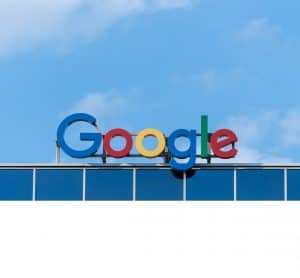In this text, you will learn how to create dynamic sliders using Slider Revolution plugin. We will not limit ourselves to the text, but we will also use the title of the article, description, content as well as the link to the relevant article. The first thing to do is to install and activate it Slider Revolution plugin.

Slider Revolution plugin is excellent in creating slides and with its help we can generate dynamic content from published articles on the site. If you click under the section Content Source to the option Specific Posts you will choose to create a slider based on selected articles from the site. When you click on that, you'll be presented with additional setup options.

You now have the option to choose between popular articles and recent articles. When you choose one of those 2 options, articles appear in the list that you can manually delete if you don't want some in the slider. You have options to choose what to sort the articles by, such as article ID, date, title, author, number of comments, and so on. You can specify the sort direction, whether it will be ascending or descending. Then you have the option of limiting articles per slider, preferably 4-5, as well as a character limit with the slider, about 50 is the optimal number of characters.
If we want to manually add articles to the slider, it is necessary to know their ID numbers, in order to type them into the list. The easiest way to find out these numbers is by opening all the articles in the control panel, then opening a certain article and in its URL we see part of the link, for example. post=345, where 345 is an arbitrary number that changes from article to article and represents its ID number.

Once we have set the articles we want to insert, we need to give the title and name of the slider, as well as set the shortcode of the slider. After that we choose the type of slider we want it to be - Standard, Hero or Carousel. After that, we adjust the size of the slider, depending on how much of the screen we want to display it on, and we are shown how it would look on different screens, on a desktop computer, laptop, tablet or mobile phone.

Once we've set up the basic slider settings, the next thing we do is create that slider the way we want it to look. We set the featured image, article title, description of that section, so that people know what they will see when they open the article or page.

Setting up sliders and styling text is done quite simply and quickly by dragging elements onto the screen, similar to creating pages in Elementor. The sizes of the sections that will be placed on the separated image on the slider, the buttons and their properties where they will lead to clicking on the same and other styling are adjusted. In order to set the link on the button, so that the link is not the same for each slide, it is necessary under the option Actions, set yes Click be Simple Link, Yes Link Type be and Tag Link and at the field Link URL to type {{Link}} which will automatically generate the link.

After we have done all this, it remains to set the animation of the slider parts, when and how the title, description and button will appear on the selected image. When we've done all that, our slider is complete. Look at the image below, how the slider looks when it is placed on the site.