In this text, you will learn how to create a page on the site, which will contain posts from a social network or from several social networks.
The first thing you need to do is create a new page in your site's control panel and name it social networks or whatever you want. You will then insert it into the menu and save the changes. That's how we created the page and we're starting to create its content.
In order to connect social networks with the site, we will go to the site juicer.io that offers this service, it is mostly paid, but there is also a free version if using posts from only two social networks.

You need to create an account on the Juicer site, via Google, Facebook, Twitter or via email. Once you've done that, you get the option to select the source, that is, the social network from which you want to insert posts into your site page. Enter the URL of your social network page and click the button Create Source. That way you have created a page with posts from social networks, you can add another social network in this free version. Specifically in this example, you can see posts from Facebook and video content from Youtube in the image below.
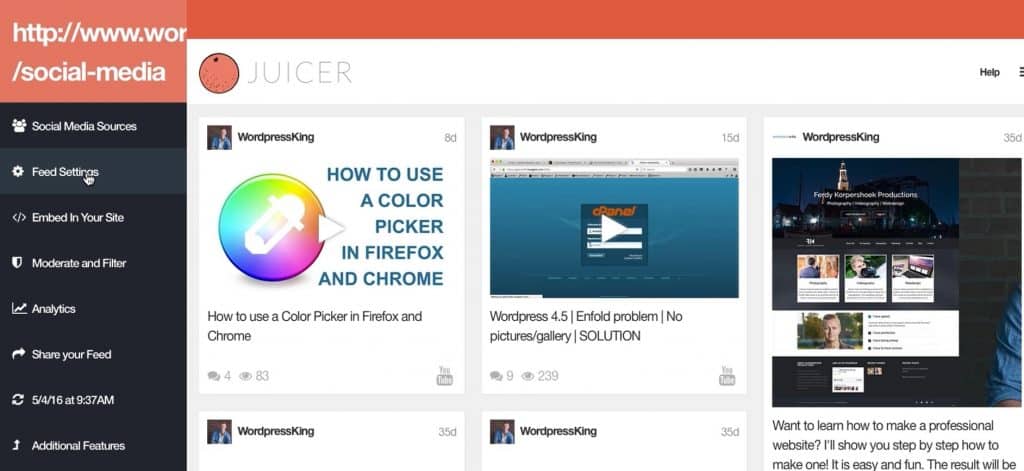
After you have done that, by clicking on the option Feed Settings, you can modify how the page will look. You can choose whether the posts will be placed in a grid, whether they will be in a slider, how many posts in a row you want to have, what size the posts will be, in what order you want them to be published, and many other things. Be creative. Then you need to click on the option Embed In Your Site. Within it you choose I Have a WordPress Site, because the tutorial is about a WordPress site. After that you need to click on Download the Juicer WordPress Plugin. Once you've done that, go to your site's control panel, under the section Plugins and download the plugin you just downloaded, then install and activate it.

After you have done that, you need to copy from the Juicer site i ShortCode, which you will then paste into your site's control panel as the content of your social media posts page.
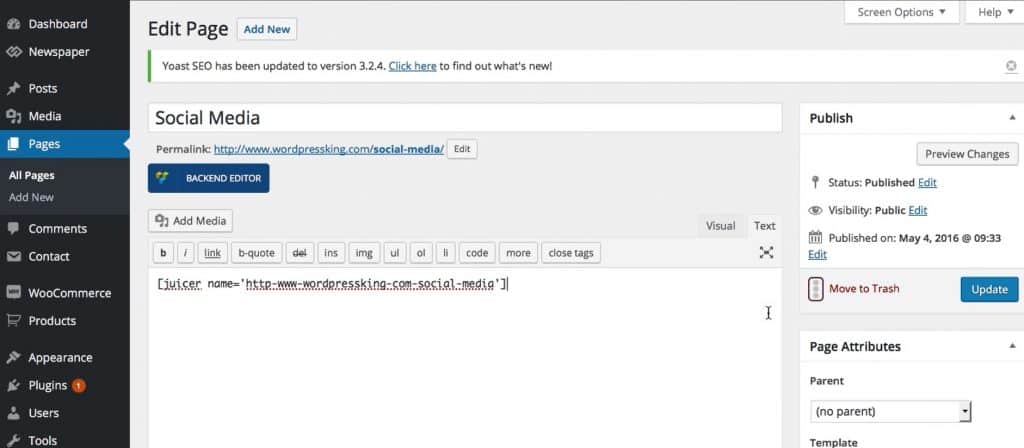
Once you have done that your website page is completely created and you can see it in the image below. When a site visitor clicks on a post, they have the option to open it on that social network or share it on different social networks.

If you don't want a sentence above your posts Powered by Juicer and you can change that. You need to go to the section in the control panel of your site Plugins and adjust Juicer plugin. It is necessary to delete that sentence from the code, as you can see in the picture below, as well as to place the symbol # next to that sentence instead of the Juicer site link. Thus, the sentence was removed from the site.

Source: youtube









