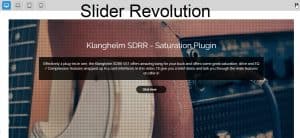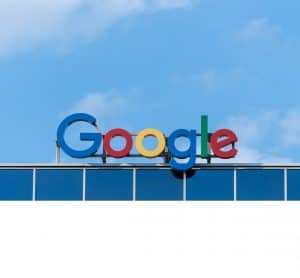Sometimes site changes in Elementor don't show up online when you save them. In this text, you will find out what are the possible reasons for this and how to eliminate these problems.
The first and most common problem is Cache. As you probably know, the cache stores data, so future requests for that data can be faster, and can sometimes prevent new site changes from appearing online. This can be effectively solved by clearing the cache. There are 3 places we can do this: in the browser, in the Cache plugin, as well as on the site server.
Browsers download the site's cache when you first visit it and store it locally, so every time you visit the site it loads faster. The problem with this is that there is a possibility that you may not see new versions of the site. To prevent this from happening to you, you need to clear the cache. This can be done by directly clearing the cache using the CTRL and F5 keys on the keyboard or by going to the Settings browser, you find the cache, you check the box Cached images and files and click on Clear Data button.

To confirm that the problem is in the browser cache, you can go to Incognito mode and if the changes are displayed like that, the problem is in the browser's cache.
You can also try several different browsers, and if you still don't see the changes, then it's not a browser cache problem, it's usually a problem with Cache plugin if you have it installed. To solve this, go to your site's control panel, find the plugin and deactivate it. If that helped, reactivate it and clear the cache.

Sometimes it can be a problem with the cache on the server, after updating Elementor. You can confirm this problem if after clicking the button Update in Elementor, they show the changes on the site. This means that the problem is with the server and you need to contact your hosting provider. There is also an option in Elementor Regenerate CSS Tool, which will help you clean up your CSS files and regenerate new ones. You can do this in your site's dashboard in the Elementor section under Options Tools, as you can see in the image below.

Sometimes the problem is with the option CSS Print Method, which is under the Elementor section of the section Settings when you click on Advanced. Just change with External File on the Internal Embedding and save the changes. In some cases, you need to clear the cache directly from the site's cpanel.
In case you still haven't solved the problem, it's possible that the problem is that you're using a page builder like Elementor and you've edited a certain page both with it and with WordPress' classic editor. Make sure you don't mix the 2 things while building the site.
And finally, if all the above did not solve the problem, look at the HTML tags, maybe some are not properly opened and closed.
Source: youtube